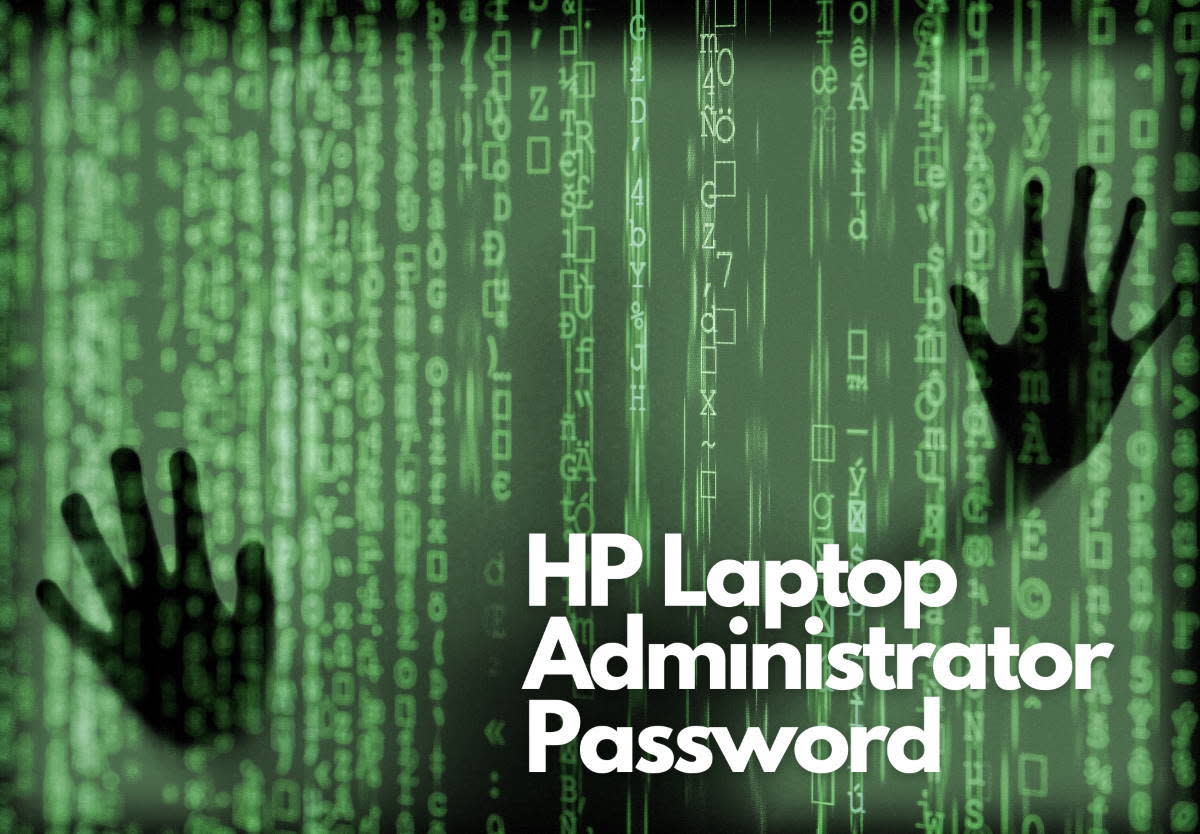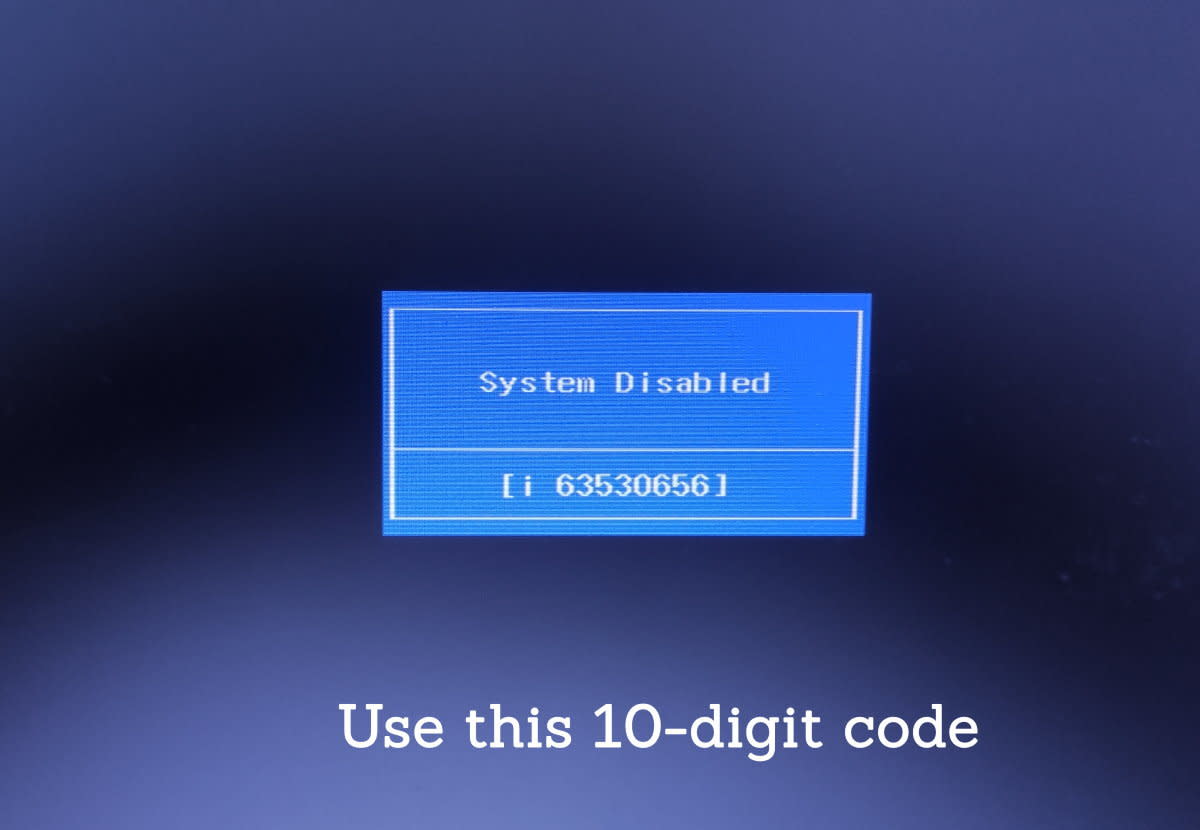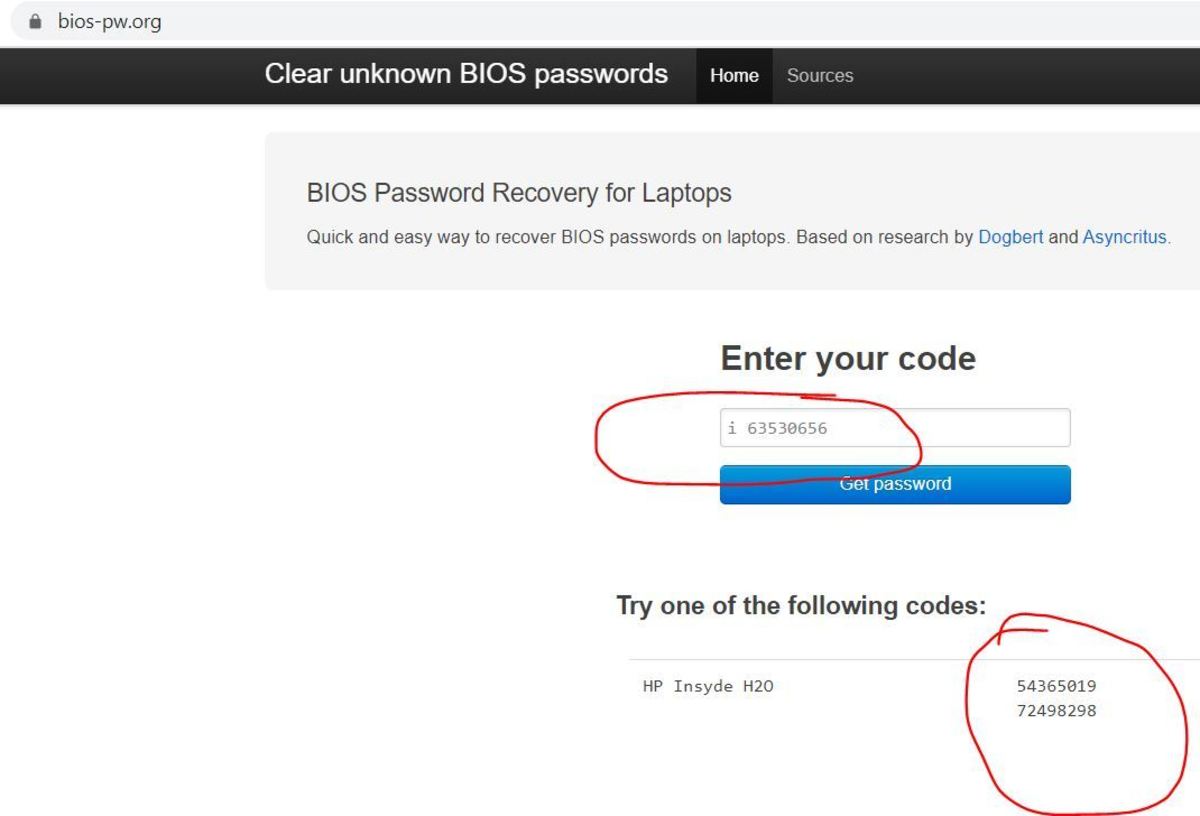I tried using my BIOS password, but it wasn’t the one. I tried using my Windows password, almost aware of the fact that it wouldn’t work, but went ahead with it anyway. Didn’t work. Pixabay
What is The Administrator Password?
An administrator password is basically a master password that controls major settings of your computer. By using this, you can control most of the major settings and controls. However, if you have never had to set up this password, there will be a default one made available. By using this default password, you can access the system again.
3 Ways To Get Your Power-on Password
1. Use BIOS Password Generator
This method requires you to enter any password 3 times. Don’t worry if it is incorrect. After three tries, a message that says “System Disabled” will be displayed. Just below the message will be a code. Use this code as outlined below. How To Get The Administrator Password from BIOS PW Generator Tips to Make Sure You Get The Correct Password
Pay attention to the code displayed on the message. All characters are case-sensitive. If there is any space or any special characters between any letters in the code, put the space(s) and the symbols as well in the password generator.
2. Removing the RTC Battery
Whenever your laptop is turned off, there are still processes that should stay running. For example: the clock that keeps track of time. There is a small RTC (Real Time Clock) battery in every computer and it powers such processes. Fortunately, it also powers the script that saves the password we are trying to get around. Once that battery is removed, the power to that script is gone and the computer should start normally. The RTC battery looks like a small silver coin, almost like the battery some clocks use. Open your laptop case, remove the main battery first, then the RTC. Then pull on the jumper cable that says CLR CMOS or something similar. Now turn on the laptop and put the jumper back in place.
3. Using Manufacturer Support
If the above methods do not work, the only option is to take it to the manufacturer or a vendor. It is better to seek help from only manufacturer-authorized service centers because they will make sure that your information on the laptop remains there. This is not guaranteed from local repair shops. Pixabay
Were you able to get your HP Laptop power-on password?
© 2020 Roberto Eldrum